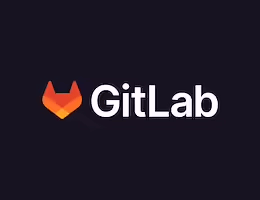Appearance
HTML5举例:简单的视频播放器
我们采用 Bootstrap 网站的图标字体,作为播放器的按钮图标。
index.html的代码如下:
html
<!DOCTYPE html>
<html>
<head lang="en">
<meta charset="UTF-8">
<title></title>
<!-- 引入字体图标的文件-->
<link rel="stylesheet" href="css/font-awesome.min.css"/>
<style>
*{
margin: 0;
padding: 0;
}
/*多媒体标题*/
figcaption{
text-align: center;
line-height: 150px;
font-family: "Microsoft Yahei";
font-size:24px;
}
/* 播放器*/
.palyer{
width: 720px;
height: 360px;
margin:10px auto;
border: 1px solid #000;
background: url(images/loading.gif) center no-repeat #000;
background-size:auto 100%;
position: relative;
border-radius: 20px;
}
.palyer video{
height:100%;
display: block;
margin:0 auto;
/*display: none;*/
}
/* 控制条*/
.controls{
width: 700px;
height:40px;
background-color: rgba(255, 255, 0, 0.3);
position: absolute;
bottom:10px;
left:10px;
border-radius: 10px;
}
/*开关*/
.switch{
position: absolute;
width: 20px;
height: 20px;
left:10px;
top:10px;
text-align: center;
line-height: 20px;
color:yellow;
}
/*进度条*/
.progress{
width: 432px;
height: 10px;
position: absolute;
background-color: rgba(255,255,255,0.4);
left:40px;
top:15px;
border-radius: 4px;
overflow: hidden;
}
/* 当前进度*/
.curr-progress{
width: 50%;
height: 10px;
background-color: #fff;
}
/* 时间模块*/
.time{
width: 120px;
height: 20px;
text-align: center;
line-height: 20px;
color:#fff;
position: absolute;
left:510px;
top:10px;
font-size:12px;
}
/*全屏*/
.extend{
position: absolute;
width: 20px;
height: 20px;
right:20px;
top:10px;
text-align: center;
line-height: 20px;
color:yellow;
}
</style>
</head>
<body>
<!-- 多媒体-->
<figure>
<!-- 多媒体标题-->
<figcaption>视频案例</figcaption>
<div class="palyer">
<video src="video/fun.mp4"></video>
<!-- 控制条-->
<div class="controls">
<!-- 播放暂停-->
<a href="#" class="switch icon-play"></a>
<div class="progress">
<!-- 当前进度-->
<div class="curr-progress"></div>
</div>
<!-- 时间-->
<div class="time">
<span class="curr-time">00:00:00</span>/<span class="total-time">00:00:00</span>
</div>
<!-- 全屏-->
<a href="#" class="extend icon-resize-full"></a>
</div>
</div>
</figure>
<script>
// 思路:
/*
* 1、点击按钮 实现播放暂停并且切换图标
* 2、算出视频的总时显示出出来
* 3、当视频播放的时候,进度条同步,当前时间同步
* 4、点击实现全屏
*/
// 获取需要的标签
var video=document.querySelector('video');
// 播放按钮
var playBtn=document.querySelector('.switch');
// 当前进度条
var currProgress=document.querySelector('.curr-progress');
// 当前时间
var currTime=document.querySelector('.curr-time');
// 总时间
var totalTime=document.querySelector('.total-time');
// 全屏
var extend=document.querySelector('.extend');
var tTime=0;
// 1、点击按钮 实现播放暂停并且切换图标
playBtn.onclick=function(){
// 如果视频播放 就暂停,如果暂停 就播放
if(video.paused){
// 播放
video.play();
//切换图标
this.classList.remove('icon-play');
this.classList.add('icon-pause');
}else{
// 暂停
video.pause();
// 切换图标
this.classList.remove('icon-pause');
this.classList.add('icon-play');}
}
// 2、算出视频的总时显示出出来
// 当时加载完成后的事件,视频能播放的时候
video.oncanplay=function(){
// 获取视频总时长
tTime=video.duration;
console.log(tTime);
// 将总秒数 转换成 时分秒的格式:00:00:00
// 小时
var h=Math.floor(tTime/3600);
// 分钟
var m=Math.floor(tTime%3600/60);
// 秒
var s=Math.floor(tTime%60);
// console.log(h);
// console.log(m);
// console.log(s);
// 把数据格式转成 00:00:00
h=h>=10?h:"0"+h;
m=m>=10?m:"0"+m;
s=s>=10?s:"0"+s;
console.log(h);
console.log(m);
console.log(s);
// 显示出来
totalTime.innerHTML=h+":"+m+":"+s;
}
// * 3、当视频播放的时候,进度条同步,当前时间同步
// 当时当前时间更新的时候触发
video.ontimeupdate=function(){
// 获取视频当前播放的时间
// console.log(video.currentTime);
// 当前播放时间
var cTime=video.currentTime;
// 把格式转成00:00:00
var h=Math.floor(cTime/3600);
// 分钟
var m=Math.floor(cTime%3600/60);
// 秒
var s=Math.floor(cTime%60);
// 把数据格式转成 00:00:00
h=h>=10?h:"0"+h;
m=m>=10?m:"0"+m;
s=s>=10?s:"0"+s;
// 显示出当前时间
currTime.innerHTML=h+":"+m+":"+s;
// 改变进度条的宽度: 当前时间/总时间
var value=cTime/tTime;
currProgress.style.width=value*100+"%";
}
// 全屏
extend.onclick=function(){
// 全屏的h5代码
video.webkitRequestFullScreen();
}
</script>
</body>
</html>